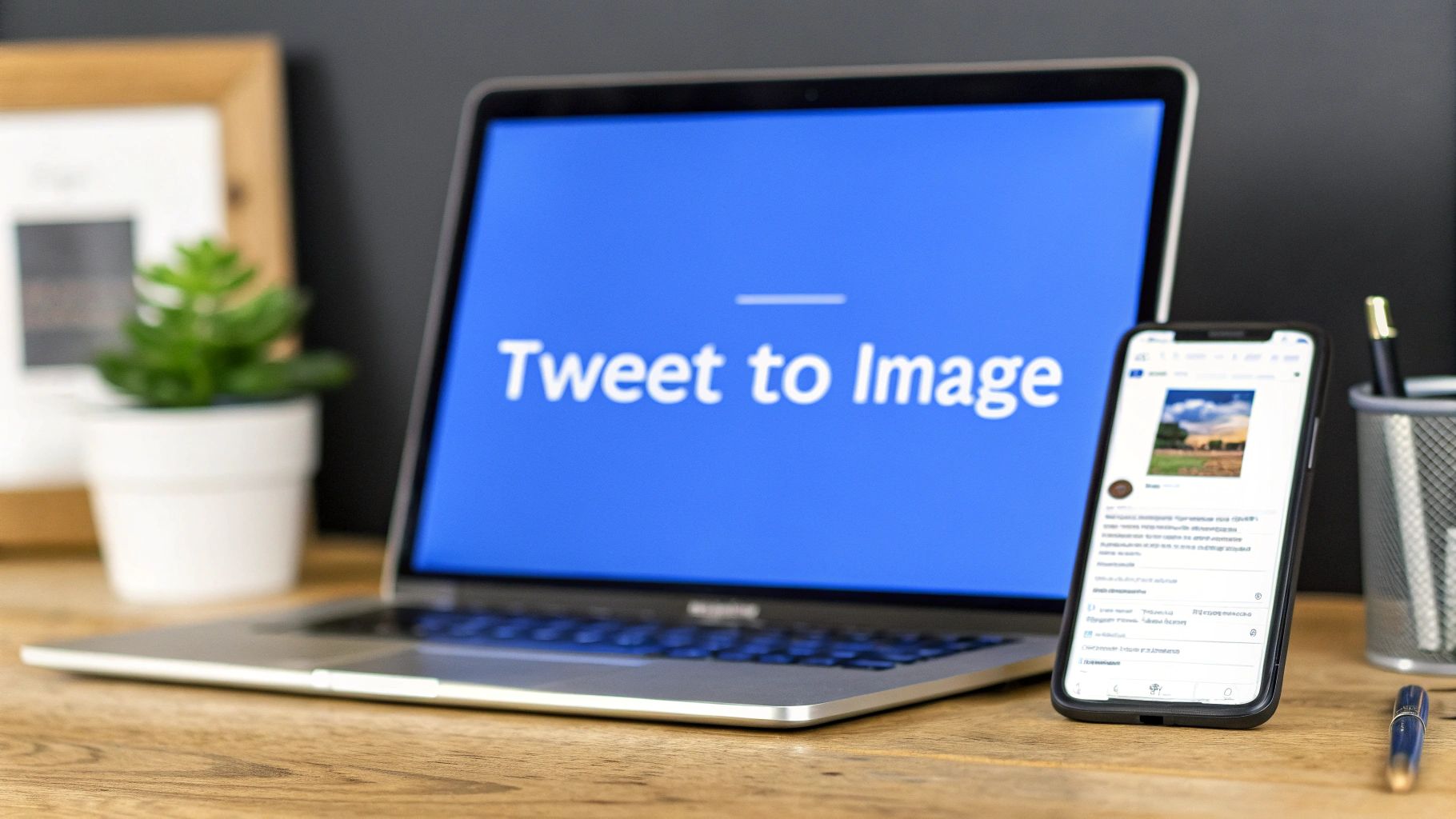Turning a tweet into an image is about more than just grabbing a screenshot. It's about transforming a fleeting social media moment into a permanent, powerful piece of visual content you can use anywhere—on Instagram, in a LinkedIn article, or right in your blog.
So, Why Bother Turning a Tweet into an Image?
Ever clicked a link to a great tweet, only to find it's been deleted? It happens all the time. A URL is fragile; if the original tweet disappears or the account gets suspended, your link breaks and the valuable context is lost forever.
By capturing that tweet as an image, you create a lasting digital asset. You own it. You control it. It becomes a standalone piece of content you can share across different platforms without worrying about the source vanishing.
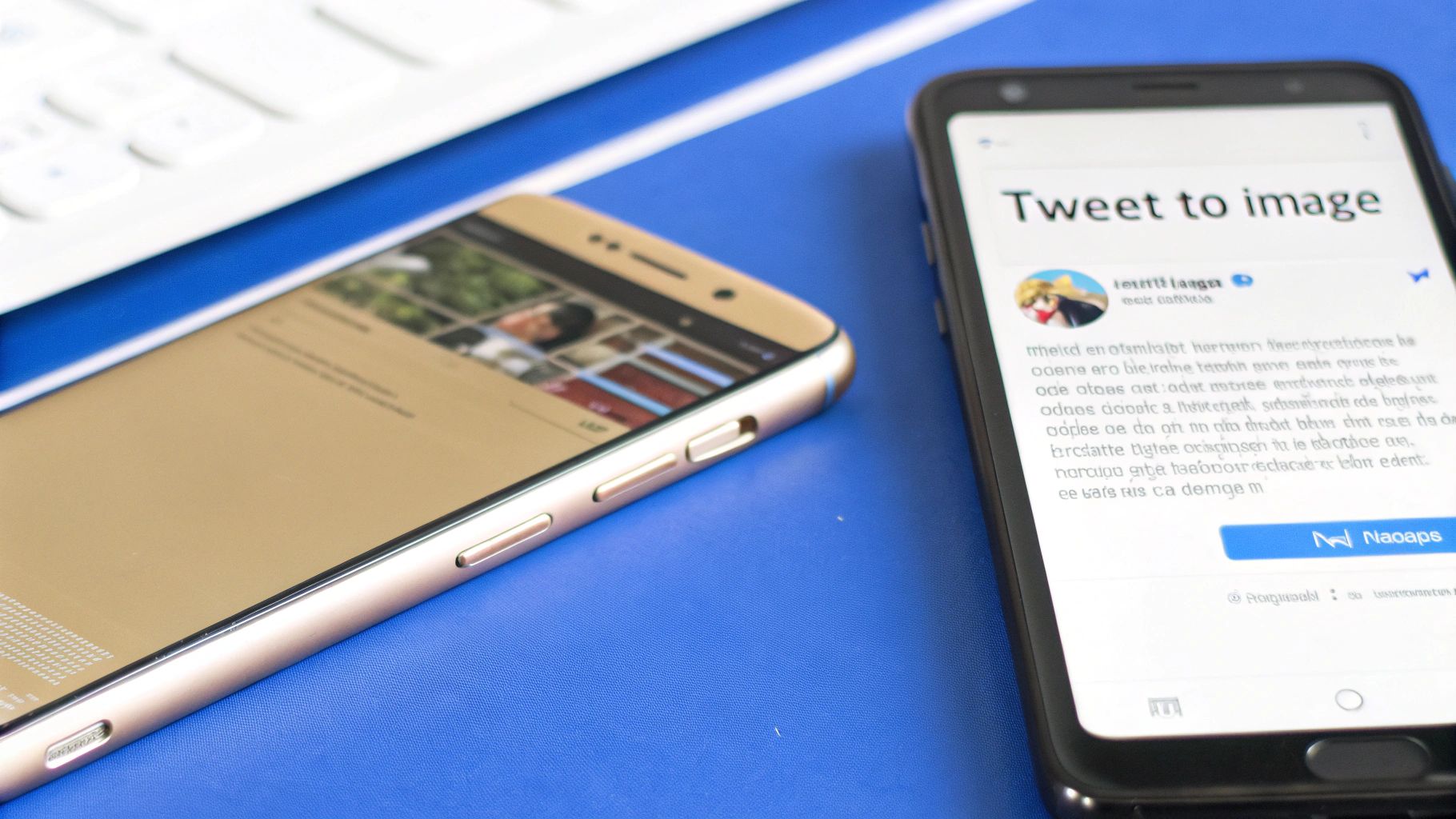
This is a game-changer for repurposing your best content. That viral tweet you crafted or the glowing testimonial from a customer can be instantly transformed into a sharp-looking graphic perfect for:
- Instagram Posts & Stories: Visual platforms demand visual content. A tweet image slides in seamlessly.
- LinkedIn Articles: Need some social proof to back up your points? A relevant tweet image adds instant credibility.
- Blog Posts & Presentations: They're perfect for breaking up long blocks of text and grounding your content with real-world examples.
Give Your Message a Visual Boost
Let's be honest: visuals just work better. They grab our attention far more effectively than plain text. On a platform like X with over 600 million active users, the data is clear: tweets with images see a staggering 150% boost in engagement compared to those without. That number alone shows why exporting a great tweet is such a smart move.
When you turn a simple tweet into a shareable graphic, you’re not just archiving it. You’re creating a brand-new piece of marketing collateral that can work for you over and over again.
Understanding basic visual storytelling techniques really drives home why this strategy is so effective. It’s also a clever way to avoid the common pitfalls of social media by ensuring your best content has a life beyond the feed. Learning this simple skill means you can start building a library of high-impact visuals straight from your everyday interactions. Don't let your best engagement go to waste—read more about how to avoid common Twitter growth mistakes here: https://www.getreplyguy.com/blog/10-common-twitter-growth-mistakes-to-avoid.
Tweet Sharing Methods Comparison
Deciding how to share a tweet depends on your goal. A simple link is quick, but an image offers much more flexibility and impact. Here’s a quick breakdown to help you choose the right method.
| Sharing Method | Visual Appeal | Platform Versatility | Permanence |
|---|---|---|---|
| Link/URL | Low | Low (X only) | Low |
| Simple Screenshot | Medium | High | High |
| Styled Image Tool | High | High | High |
| Embed Code | Medium | Medium (Websites) | Low |
As you can see, converting a tweet to a styled image offers the best of all worlds: high visual appeal, total versatility across platforms, and the peace of mind that comes with a permanent asset.
Taking High-Quality Screenshots The Old-Fashioned Way
Sometimes, you don't need a fancy tool. The quickest way to turn a tweet into a shareable image is often just by taking a good, old-fashioned screenshot. It’s a method I fall back on all the time because it gives me total control over the final image without relying on any third-party apps.
Instead of just hitting PrtScn and capturing your entire screen, get a little more precise. If you're on a Windows machine, the Snipping Tool or its newer version, Snip & Sketch, is your best friend. Just hit Win + Shift + S, and you can draw a perfect box right around the tweet you want. For Mac users, the process is just as easy: press Shift + Cmd + 4 to get a crosshair that lets you select exactly what you want to capture, leaving all the browser clutter behind.
Visuals are everything on social media. This simple process of turning a text-based tweet into an image can have a massive impact.
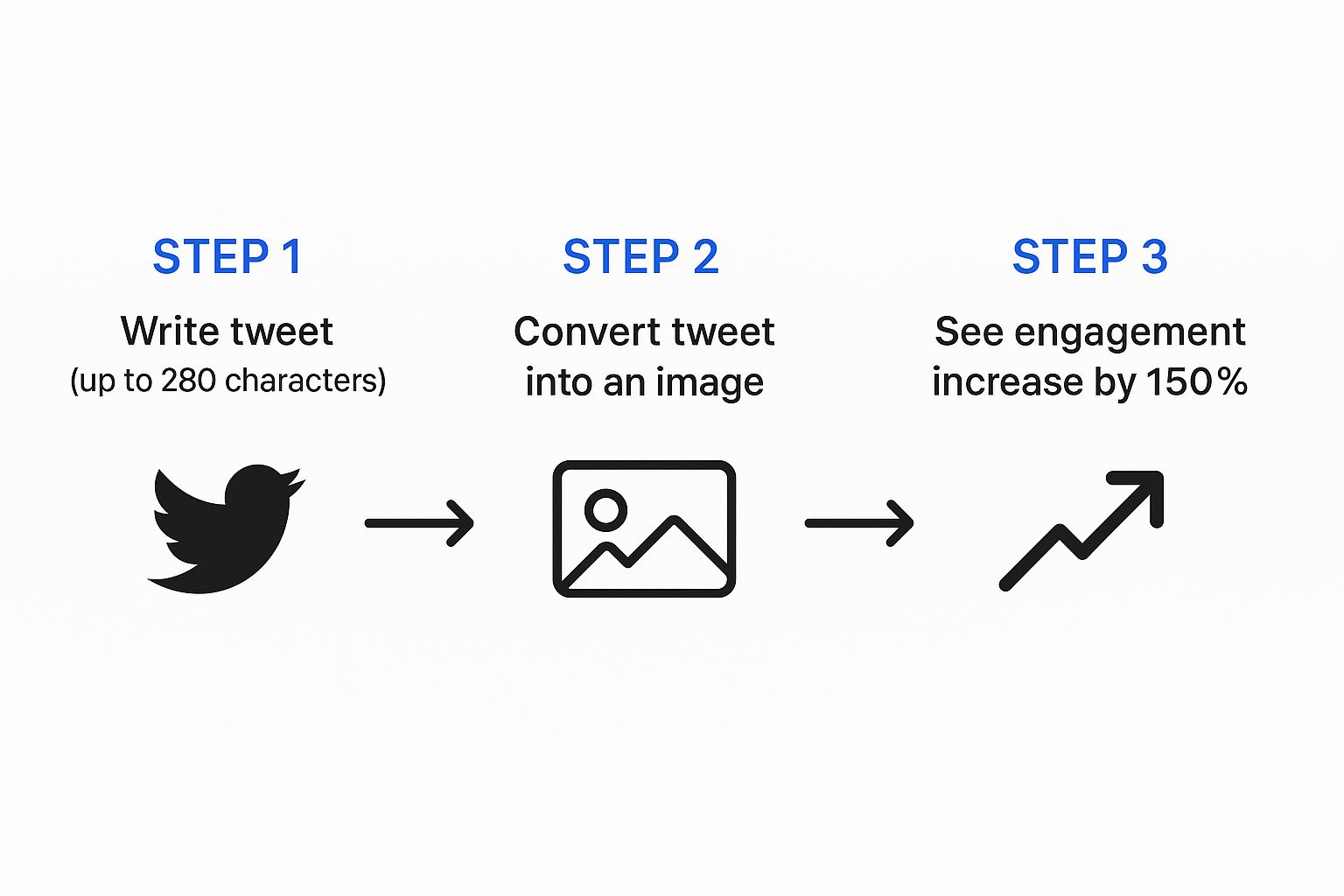
As the graphic shows, tweets that include images can see an engagement boost of up to 150%. Suddenly, that little bit of manual effort seems well worth it, doesn't it?
Tidying Up Your Screenshot Before You Snap
Want to get that super clean, professional look? You can actually remove distracting elements before you even take the screenshot. This is a neat little trick using your browser's developer tools.
Just right-click on something you want to hide—like a recommended follower list or the "More Tweets" section—and choose "Inspect." This opens up the site's code. Find the highlighted HTML element for what you want to remove, right-click it, and select "Delete element." Poof! It's gone from your view, letting you grab a perfectly isolated shot of the tweet.
My Go-To Tip: Always, always crop your screenshots tightly. It’s the difference between looking amateur and looking professional. On your phone, you can do this in seconds in your photo gallery. A tight crop gets rid of distracting junk like the time, your battery icon, or on-screen navigation buttons, making sure all the focus is on the tweet itself.
This manual method is fantastic for quickly jumping on trending topics. Once you've nailed how to create the perfect tweet image, you'll want to know how to leverage it. For some great ideas, check out our guide on the best practices for engaging with trending tweets.
Using Browser Extensions for One-Click Captures
If you find yourself constantly turning tweets into images, you know that taking manual screenshots gets old, fast. This is where browser extensions come in. They are a game-changer for building a faster, more consistent workflow by adding capture functionality right into the X (formerly Twitter) interface. For creators and marketers, this approach saves a ton of time.
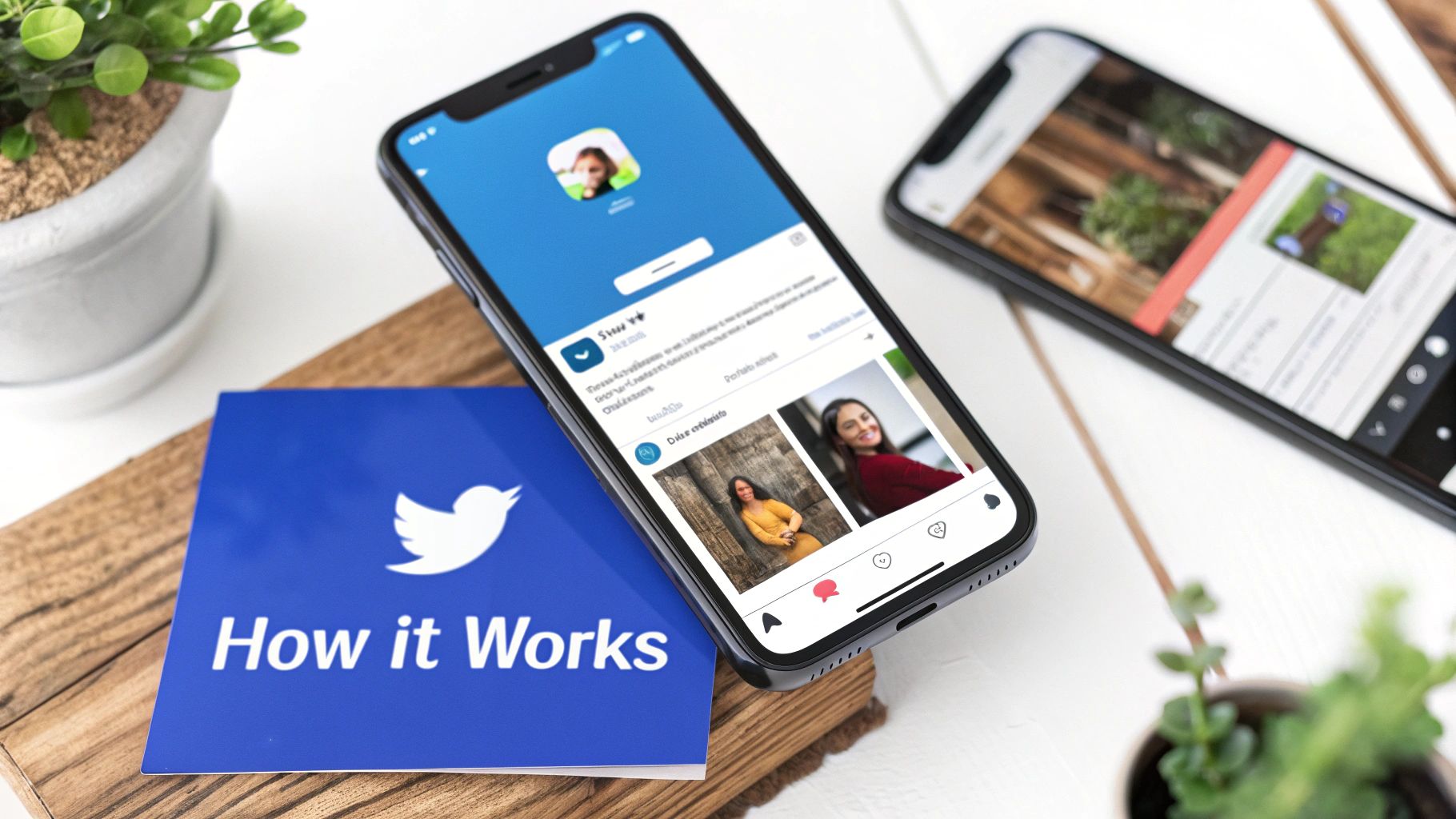
Think about it: a small "capture" or "download" button right next to the like and repost buttons on every single tweet. That's what these extensions do. One click, and you get a clean, perfectly cropped image ready to share. You never have to leave your browser or fiddle with another program.
This method is perfect for anyone who needs to pump out a lot of visual content on the fly. You can find plenty of popular extensions for Chrome, Firefox, and Edge, and each one offers a slightly different spin on features to help you get the final image just right.
Essential Features to Look For
Not all tweet-to-image extensions are built the same. When you're picking one, look past the basic capture function and check for options that give you more creative control. Having these features can seriously elevate the quality and consistency of your visuals.
I've found that the best tools offer key customization options like these:
- Theme Switching: Instantly flip between light, dark, and sometimes even custom color themes to match your brand's look and feel.
- Element Toggling: Decide what you want to show or hide. You can remove things like the like and reply counts, the original tweet in a thread, or any attached media for a cleaner look.
- Padding and Borders: Add a bit of extra white space or a subtle border around the tweet. It’s a small touch that makes the image look much more polished and professional.
A quick tip for content creators: consistency is everything. Using an extension ensures every tweet image you create has the same dimensions, theme, and style. This is how you build a recognizable and professional brand presence on other platforms like Instagram or LinkedIn.
This level of control is a huge step up from a basic screenshot and can be a core part of a bigger content strategy. While these extensions are great for manual captures, you can also explore a wider range of Twitter automation tools to see how they might streamline your workflow even further. In the end, finding the right tool simplifies the entire process, letting you focus on making great content instead of fighting with formatting.
Use Dedicated Online Tools to Customize Your Tweet Image
When a basic screenshot just won't cut it, dedicated online tools are the way to go for creating a truly custom tweet to image graphic. These web-based converters take a standard tweet URL and let you turn it into a fully stylized image. This gives you a level of creative control that native tools and browser extensions simply can't offer.
The process itself is refreshingly simple. Just find the tweet you want to feature, copy its URL, and paste it into the online tool. That's it.
From there, you can move way beyond the standard light or dark modes and start making design choices that actually match your brand's look and feel. These tools are fantastic for creating shareable graphics for Instagram Stories, polished visuals for LinkedIn, or even compelling featured images for your blog posts.
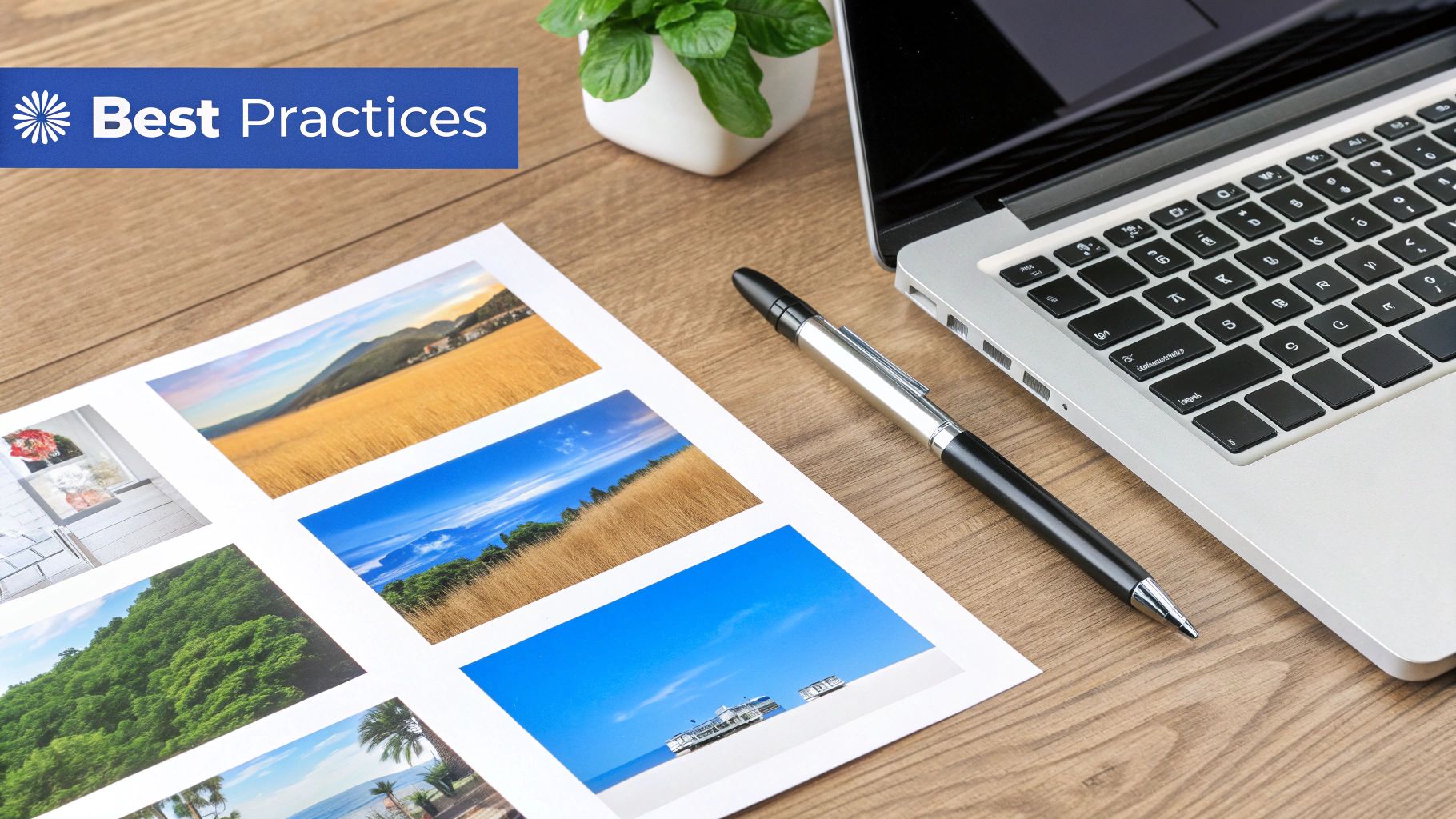
Unlocking Creative Possibilities
The real magic of these online converters is the sheer depth of customization available. While the exact features can differ from one tool to the next, most of them give you a powerful set of options to really art-direct the final product.
You can typically expect to find settings that let you:
- Change background colors or even apply eye-catching gradients.
- Adjust the padding around the tweet to give it some breathing room.
- Pick from preset themes for a professional look in seconds.
- Toggle elements on or off, like like counts, timestamps, and replies.
This granular control is what makes the final image look intentional and polished, not like you just quickly grabbed a screenshot. If you're looking for a complete walkthrough on this, you might find this guide to turning X posts into AI images really helpful.
Pro Tip: Many of these tools operate on a freemium model. The free versions are often perfectly fine for one-off uses. But if you're a business or creator, a premium plan can unlock things like custom branding, higher resolution exports, or a wider library of themes, which is often well worth the investment.
Remember that image dimensions matter, even on X itself. For example, if you post two images side-by-side, they should each be 700 x 800 pixels to avoid getting awkwardly cropped. It's a small detail that shows how much visual presentation impacts engagement.
Pro Tips for Polished and Engaging Tweet Images
Snapping a screenshot of a tweet is easy, but turning it into an image that actually grabs attention? That’s where the real magic happens. Moving beyond a basic capture to a more thoughtful design process is what separates forgettable content from something truly shareable.
A great starting point is brand consistency. If you have a signature color palette, font, or general vibe on your other social channels, bring that same style to your tweet images. This creates a cohesive, professional look that helps people immediately recognize your content, no matter where it gets shared.
Tailor the Aspect Ratio to the Platform
Image dimensions are not one-size-fits-all. The shape of your final image should be optimized for the platform you're posting it on to get the most eyeballs.
- Instagram Feeds: Stick with a square (1:1) or a vertical (4:5) aspect ratio. These formats fill up more of the screen, making them harder to scroll past.
- Website Banners or YouTube: A wide (16:9) format is your best bet here. It slots perfectly into blog post headers or can serve as a great visual in your videos.
Thinking about where the image will end up before you export it saves you from dealing with awkward cropping and ensures your content always looks sharp.
Focus on Quality and Give Credit Where It's Due
Always, always export your image in the highest resolution you can. A blurry, pixelated tweet is tough to read and just looks unprofessional, which completely defeats the purpose. Once you have the high-quality image, you’ll want to optimize it for the web. You can find some excellent tips for file size reduction and quality optimization that don't sacrifice clarity.
If you're sharing a tweet from someone else, make sure to include clear attribution. It's more than just good manners—it’s the right thing to do and respects the original creator.
The 'tweet to image' format has also become a key part of many advertising strategies on X. It’s not uncommon for advertisers to spend anywhere from $101 to $500 monthly using these optimized images to drive visibility and interaction. Taking these tips to heart is a fundamental step, and you can dive even deeper by reading our guide on how to increase Twitter engagement.
Common Questions About Turning Tweets Into Images
When you start converting tweets into images, you'll probably run into a few common questions. Let's get those sorted out so you can focus on creating great content.
A major concern for most people is image quality. Nobody wants a blurry, pixelated image. The good news is you can get a crisp, high-resolution capture using your computer's built-in tools. On Windows, the Snipping Tool is your friend. On a Mac, the Shift+Cmd+4 shortcut works like a charm.
For the absolute best results, I always recommend taking the screenshot on a larger desktop monitor. Capturing a tweet from your small phone screen just won't give you the same level of clarity.
What About Long Tweet Threads?
This is where things get a bit tricky. A standard screenshot just isn't going to cut it for a long, multi-part tweet thread. You could try taking several screenshots and stitching them together, but let's be honest—it usually looks messy and unprofessional.
This is the perfect scenario for a dedicated online tool. Many of these services let you paste the URL of the first tweet, and they'll automatically generate one long, seamless image of the entire thread. It's clean, perfectly formatted, and so much easier to read.
My key takeaway: The best tool really depends on the job. For a single tweet, a quick screenshot is often all you need. But for a complex thread, a specialized web-based converter is definitely the way to go.
Another question I hear all the time is about the best free tools. While many apps have paid plans, you can get a surprising amount done without spending a dime. Your computer's built-in screenshot functions are completely free, of course. For something more polished, browser extensions like TweetPik or Pikaso offer excellent free versions that are perfect for most creators' tweet to image needs.
Ultimately, it’s about matching the right tool to what you're trying to accomplish. And once you've created these visuals, you'll want to see how they perform. You can learn more by diving into Twitter analytics and engagement metrics to understand the impact of your new image-based content.
Ready to find the most engaging tweets to reply to and grow your audience? Reply Guy is a Chrome extension that pinpoints high-momentum posts on your timeline, so you can engage smarter, not harder. Get it now at https://www.getreplyguy.com.